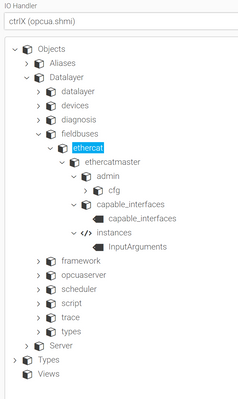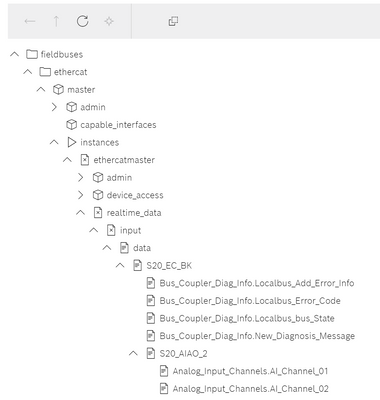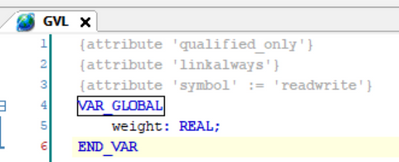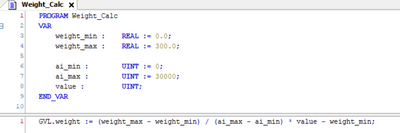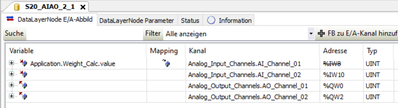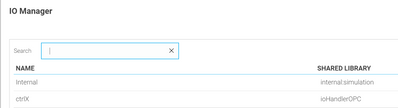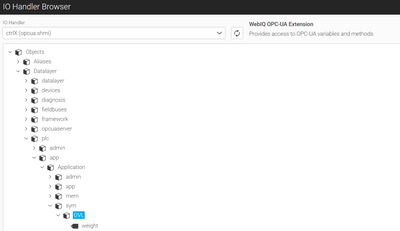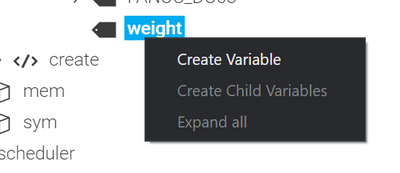FORUM CTRLX AUTOMATION
ctrlX World Partner Apps for ctrlX AUTOMATION
Dear Community User! We have started the migration process.
This community is now in READ ONLY mode.
Read more: Important
information on the platform change.
- ctrlX AUTOMATION Community
- ctrlX World Partner Apps for ctrlX AUTOMATION
- Smart HMI - WebIQ Designer and Server
- Can not locate realtime data of fieldbuses in SmartHMI / OPC UA Server
Can not locate realtime data of fieldbuses in SmartHMI / OPC UA Server
- Subscribe to RSS Feed
- Mark Topic as New
- Mark Topic as Read
- Float this Topic for Current User
- Bookmark
- Subscribe
- Mute
- Printer Friendly Page
- Mark as New
- Bookmark
- Subscribe
- Mute
- Subscribe to RSS Feed
- Permalink
- Report Inappropriate Content
03-18-2022 10:12 AM
Hey everybody,
has anyone tried to read and write realtime data from / to a fieldbus device over the OPC UA server?
Browsing the OPC UA Sever of the ctrlX looks like this for me in Smart HMI:
On the ctrlX Datalayer the realtime data can be located right here:
Am I just looking in the wrong spot?
Thanks for your help in advance, cheers!
Solved! Go to Solution.
- Mark as New
- Bookmark
- Subscribe
- Mute
- Subscribe to RSS Feed
- Permalink
- Report Inappropriate Content
05-09-2022 02:29 PM
At the moment it is not possible to directly address the cyclic realtime IO data directly via OPCUA. We are working on that topic, but I cannot tell an implementation date.
- Mark as New
- Bookmark
- Subscribe
- Mute
- Subscribe to RSS Feed
- Permalink
- Report Inappropriate Content
05-10-2022 08:36 AM
Thanks for your reply! I've found a workaround over the last weeks, which I would like to share.
Accessing the fieldbuses over OPCUA by just adding them to the IO configuration is currently not possible, as you have said. But its possible to publish them over the PLC app. you need at least two variables, a GVL-List and a POU in your PLC programm.
Step 1: Create a GVL with the following attributes:
Step 2: Create a plc app. Im my case i want to calculate a weight from an analog input signal. If you do not need any calculation just skip the calculation and just set weight := value;
Step 3: Insert the ethercat device in plc app and map the variable "value" to the corresponding channel
Step 4: Upload the app to the coreX.
Step 5: Load up WebIQ (or an other software, you want to access the OPCUA layer with) and login. For WebIQ you can find many threads here, how to achieve this.
Step 6: Add the ctrlX to the IO Manager in WebIQ
Step 7: Switch to the process data manager and click on browse:
Step 8: In the IO Handler Browser you have to navigate the following path to find the created variable, which is automatically published by the GVL
Step 9: Right click on the variable and choose Create Variable
Step 10: Done:-)
I think, this will be easier to achieve in future releases but for right now, it seems like a quite straigt foreward solution. If you find yourself lost, at any point try googleing or search in this forum. Many topics are already explained and the terminology in ctrlX PLC is the same as in codesys.
Good luck!