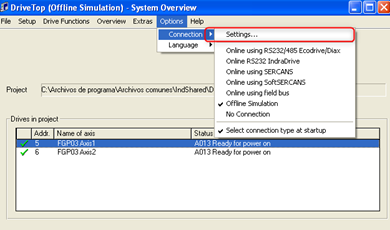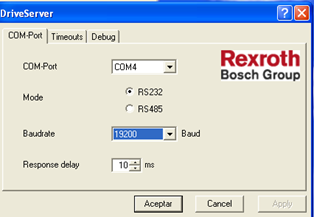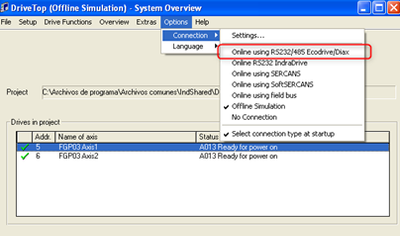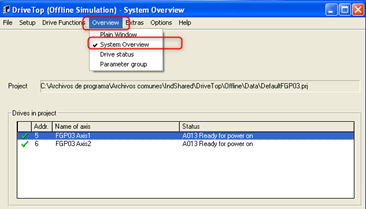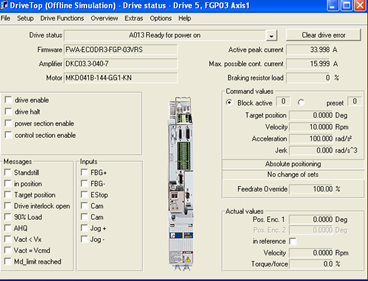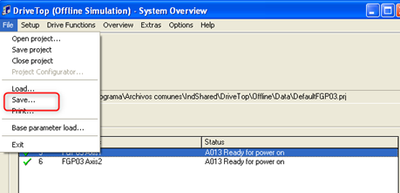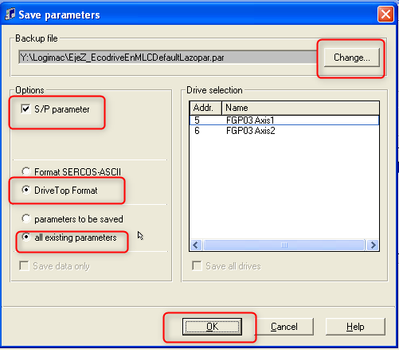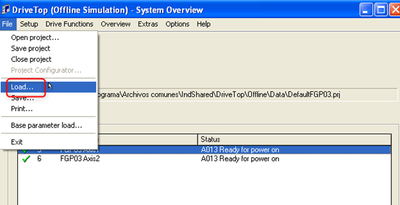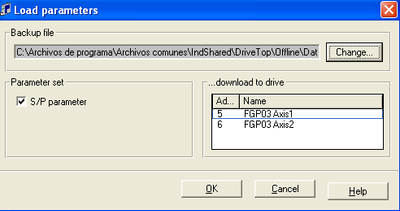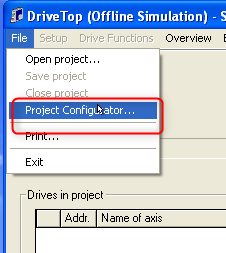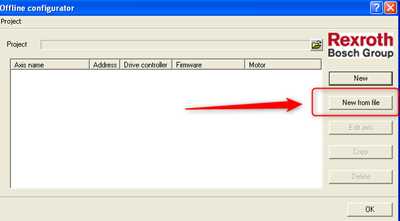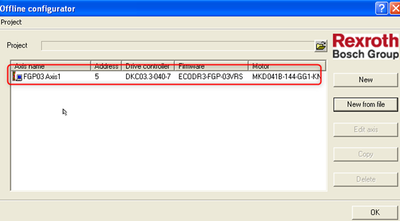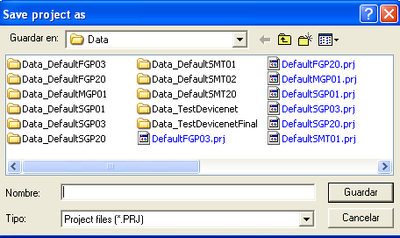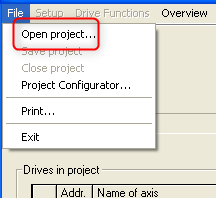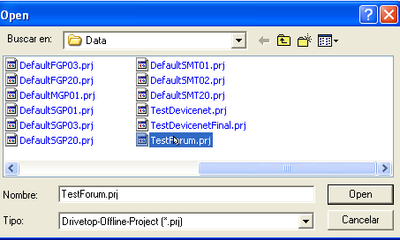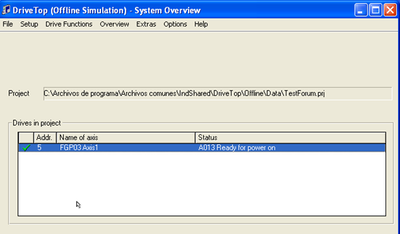FORUM CTRLX AUTOMATION
ctrlX World Partner Apps for ctrlX AUTOMATION
Dear Community User! We are updating our platform to a new
system.
Read more: Important
information on the platform change.
- ctrlX AUTOMATION Community
- Forum ctrlX AUTOMATION
- IndraWorks, IndraControl for MLC/MTX, IndraDrive
- Re: IndraDrive and DKC11.3 drive
IndraDrive and DKC11.3 drive
- Subscribe to RSS Feed
- Mark Topic as New
- Mark Topic as Read
- Float this Topic for Current User
- Bookmark
- Subscribe
- Mute
- Printer Friendly Page
- Mark as New
- Bookmark
- Subscribe
- Mute
- Subscribe to RSS Feed
- Permalink
- Report Inappropriate Content
03-18-2024 01:26 PM
Hello,
I'm pretty new to Rexroth drives, but i have to parametrize DKC11.3 controller.
I already sucesfully connected via USB to RS232 converter to the drive from IndraDrive, but i can't see any paratemers or axis. If i tried search parameters it shows parameters, but when i try to open the parameter it shows error IDN not available.
In the menu tree i can see a file icon with "drive" name and in the left down corner it shows the COM port and baud rate, so i assume i'm connected to the drive, because with other baud rates it shows nothing...
What i have to do to be able to see a parameters and set them?
Solved! Go to Solution.
- Mark as New
- Bookmark
- Subscribe
- Mute
- Subscribe to RSS Feed
- Permalink
- Report Inappropriate Content
03-19-2024 08:43 AM
Good Morning,
First, select the settings option:
Select the Port Used and the Communication Speed
Select Connection Type:
Once connected, you can move through the menus
Best Regards
Jordi Laboria
E-mail: jordi.laboria@boschrexroth.es
https://www.youtube.com/channel/UCzE-ieCIkyMsuvyE0UDji9g
DCET/SLF4-ES
- Mark as New
- Bookmark
- Subscribe
- Mute
- Subscribe to RSS Feed
- Permalink
- Report Inappropriate Content
03-22-2024 01:12 PM
Hello,
thank you very much - the issue were the application.
I used IndraWorks to connect to the drive, but after i downloaded DriveTop everythig works.
I have last question - how to download and save the parameters to a file (backup).
Eventually how to load back to the drive from the file?
- Mark as New
- Bookmark
- Subscribe
- Mute
- Subscribe to RSS Feed
- Permalink
- Report Inappropriate Content
03-25-2024 04:34 PM
Good afternoon, sorry for the delay, here's how to do a backup/restore
Save
Using this options:
Select File Name and folder
S/P Parameter Activate
DriveTop Format
All existing parameters
And After Ok
Load
Display Parameter File in Offline as a Project:
Select New From File
After the file appears push Ok
pAnd select the name for the proyect
Open Proyect
And Select the new proyect created
Now you can see all the parameters in Offline
Best Regards
Jordi Laboria
E-mail: jordi.laboria@boschrexroth.es
https://www.youtube.com/channel/UCzE-ieCIkyMsuvyE0UDji9g
DCET/SLF4-ES