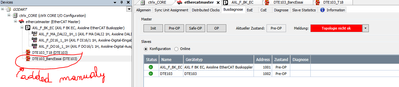FORUM CTRLX AUTOMATION
ctrlX World Partner Apps for ctrlX AUTOMATION
Dear Community User! We have started the migration process.
This community is now in READ ONLY mode.
Read more: Important
information on the platform change.
- ctrlX AUTOMATION Community
- Forum ctrlX AUTOMATION
- Communication
- Ethercat error when new device added on the bus
Ethercat error when new device added on the bus
- Subscribe to RSS Feed
- Mark Topic as New
- Mark Topic as Read
- Float this Topic for Current User
- Bookmark
- Subscribe
- Mute
- Printer Friendly Page
- Mark as New
- Bookmark
- Subscribe
- Mute
- Subscribe to RSS Feed
- Permalink
- Report Inappropriate Content
01-26-2023 09:51 AM
Hello,
I have an ethercat configuration with 2 modules connected to the bus (1 phoenix contact AXL F input/output coupler) and an IFM DTE103 to connect RFID readers.
Everything works fine until I try to connect an additional DTE103.
In my opinion the 2 DTE103 have the same Ethercat address. because when I disconnect the first one and connect the new one it works. But when the 2 are connected at the same time the bus crashes, the master displays "topology nicht ok" and I have to restart the ctrlX to be able to communicate again with the slaves.
How does Ethercat addressing work? I have switches to change the address manually on the phoenix module but not on the DTE103 modules.
Thanks for your help
Kevin
Solved! Go to Solution.
- Mark as New
- Bookmark
- Subscribe
- Mute
- Subscribe to RSS Feed
- Permalink
- Report Inappropriate Content
01-26-2023 03:47 PM
To clarify what you are doing:
- Fieldbus is running with one DTE103 configured
- Second one is added and new configuration is transmitted to the EtherCat master
- Second hardware is connected to the EtherCat
- Error occurs
Some hints:
- EtherCat can actually not perform any hot plug functionality
- Configuration has to be transferred to the master to get used
- You need to connect all hardware and then run your fieldbus up to OP
In our EtherCat master the addressing is automatically given with "AutoInc" mode:
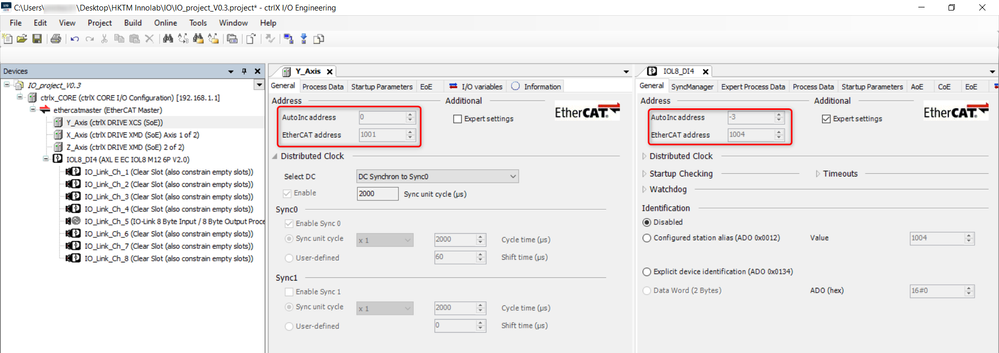
- Mark as New
- Bookmark
- Subscribe
- Mute
- Subscribe to RSS Feed
- Permalink
- Report Inappropriate Content
01-27-2023 08:27 AM
Hi Sheperd,
Thanks for your reply,it works now.
I had some problems, but it must have been due to a poor knowledge of Ethercat.
It is the first time that I work with this bus.
Can you explain the basic best practices to me?
I tried to connect another device to configure it. But it's not possible by disconnecting the rest of the network right?
With other buses, if slaves are missing it does not matter, we can still configure other slaves, but with Ethercat it automatically takes the address of another module? Can you confirm?
Does an industrial switch that works for Profinet also works for Ethercat or do we have to use specific switches for Ethercat?
If I understood correctly each time I want to add a slave, all the slaves must be connected, I must pass the master in Pre-Op, then connect the new slave. Scan device, add slave, load config and go back to OP?
Thanks,
Kevin.
- Mark as New
- Bookmark
- Subscribe
- Mute
- Subscribe to RSS Feed
- Permalink
- Report Inappropriate Content
01-27-2023 09:54 AM
Could you clarify what exactly you mean with configuring a slave? Do you mean setting parameters in a single slave? In Ethercat there are so called "start up parameters" that are automatically written to a slave while boot up. See example in this post.
Like mentioned the EtherCat master in the actual state will give addresses automatically depending on the topology. See online documentation.
I think you will need special EtherCat switches because of the technology used.
- Not EtherCat TCP packages are suppressed.You will need to use "mailbox" protocolls (see docu) like EoE (Ethernet over EtherCat)
- The hardware topology can be a line or star. Internally in switches it will be reconfigured to a line again. Some topology discussion can be found already in this post.
You can also switch up the EtherCat partially to Pre-OP and not all modules need to attached. In standard all data is transmitted in one package and as soon as one datum is faulty all data will get invalid. But several data packages can be set up that are checked individually. This is handled via so called "sync units" (see docu). So if a missing slave is another sync unit then the rest, the bus can go up.
Beside the scan function you can of course also add build up your IO project "offline" and then only load it once to the EtherCat master.
See for further information the: