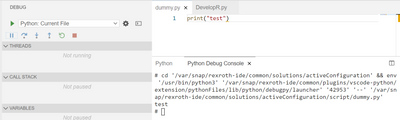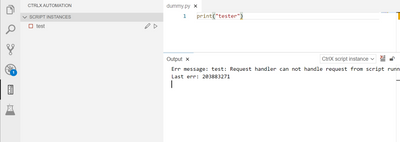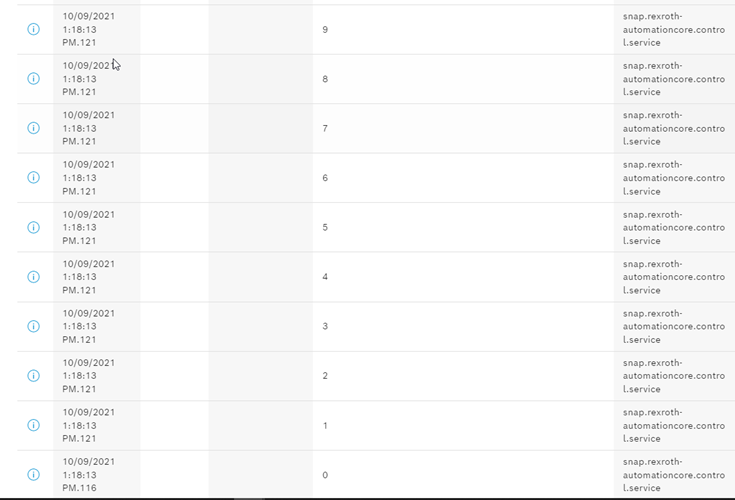FORUM CTRLX AUTOMATION
ctrlX World Partner Apps for ctrlX AUTOMATION
- ctrlX AUTOMATION Community
- Forum ctrlX AUTOMATION
- ctrlX CORE
- Re: How to get print() or stdout working in the script engine
How to get print() or stdout working in the script engine
- Subscribe to RSS Feed
- Mark Topic as New
- Mark Topic as Read
- Float this Topic for Current User
- Bookmark
- Subscribe
- Mute
- Printer Friendly Page
- Mark as New
- Bookmark
- Subscribe
- Mute
- Subscribe to RSS Feed
- Permalink
- Report Inappropriate Content
05-30-2022 12:54 PM
Hey everybody,
I'm back with another short question regarding the python textual editor on the coreX. If I you run a script directly in the editor (Debug Mode "Python: Current File"), I will recieve the typical information from the debugger and details about possible errors:
Unfortunately, this mode doesn't allow the execution of motion or datalayer specific actions - that's why we have to use the Debug mode "Launch Python in Script Engine". Maybe I just do not know, where to click, but in this mode I still receive some informations about errors (over script insances) but no console outputs with print() or stdout. Even from the script instanes window:
There are many errors, that keep reoccurring for no apparent reason but most of the time, they do not influence the appropiate execution of the script. But still without console output from print() or stdout. As far as I know, everything is up to date:
Does anybody know, how to fix this? Or is there a workaround? Many thanks in advance!
Solved! Go to Solution.
- Mark as New
- Bookmark
- Subscribe
- Mute
- Subscribe to RSS Feed
- Permalink
- Report Inappropriate Content
05-30-2022 01:30 PM
To see the print() or stdout in the IDE is a feature we are actually working on.
- Mark as New
- Bookmark
- Subscribe
- Mute
- Subscribe to RSS Feed
- Permalink
- Report Inappropriate Content
05-30-2022 01:52 PM
Perfect! Many thanks for your reply! Do you already know, when this feature might be avaliable? Might dumping the console output to a text-file be a working temporary solution?
- Mark as New
- Bookmark
- Subscribe
- Mute
- Subscribe to RSS Feed
- Permalink
- Report Inappropriate Content
05-30-2022 03:38 PM - edited 05-30-2022 03:38 PM
Using a textfile is possible. See this thread.
It is planned to have this in the release end of November (version 1.18).
- Mark as New
- Bookmark
- Subscribe
- Mute
- Subscribe to RSS Feed
- Permalink
- Report Inappropriate Content
06-09-2022 05:29 AM
Try this:
import functools
print = functools.partial(print, flush=True) # flush all prints
for i in range(10):
print(i)
Then you can read the information from Dianostics Logbook: