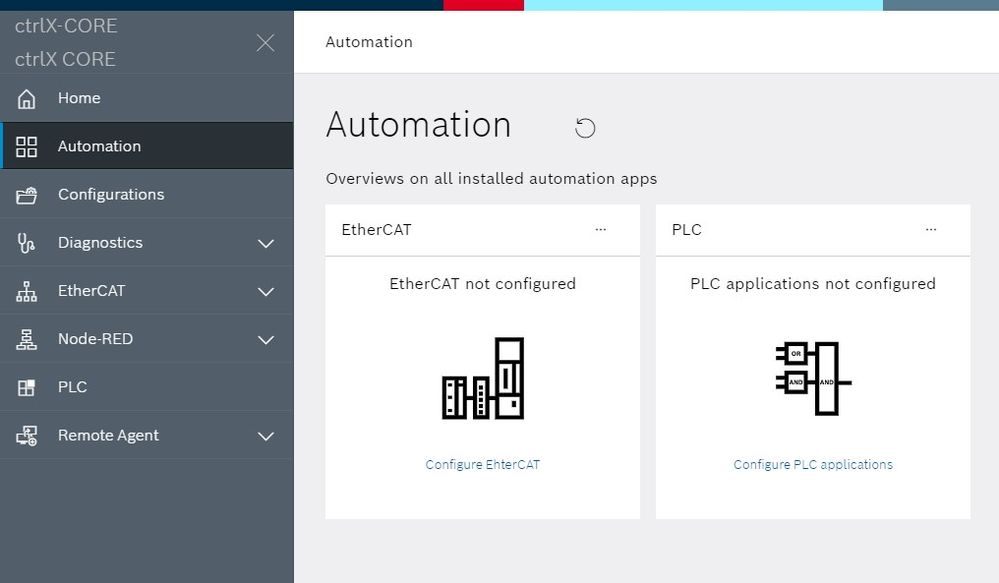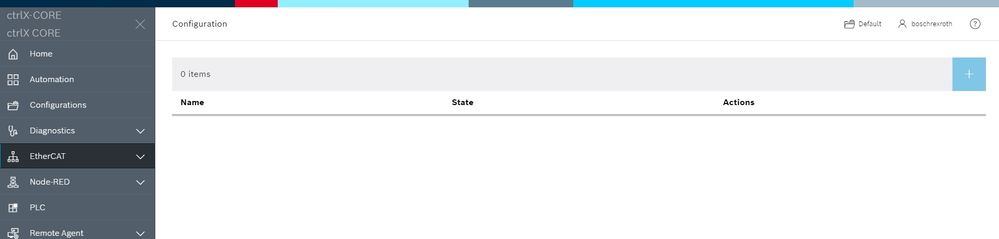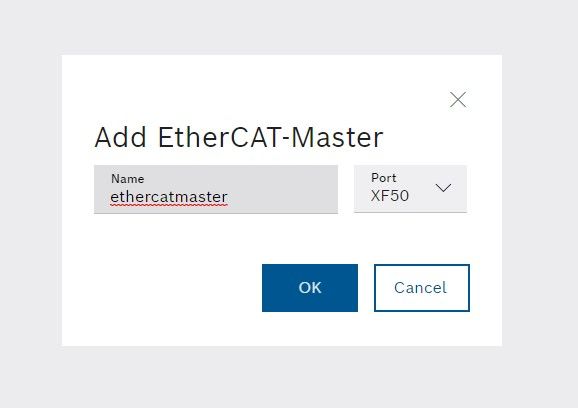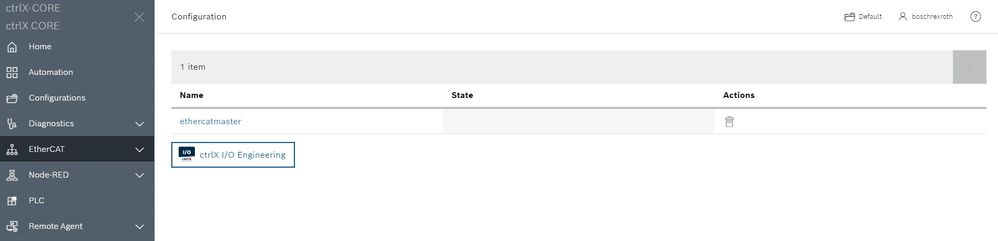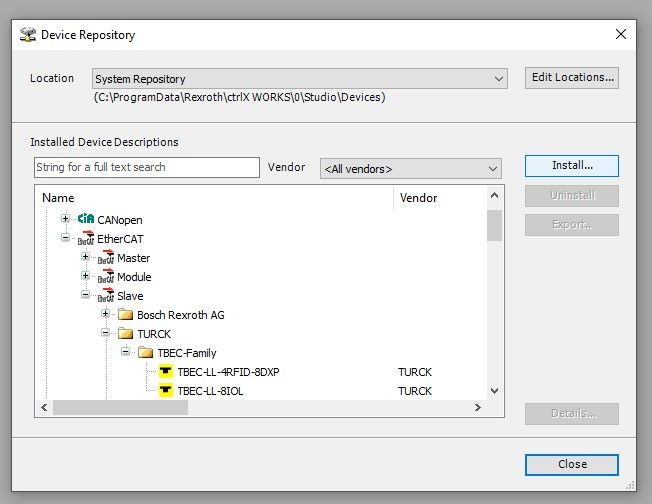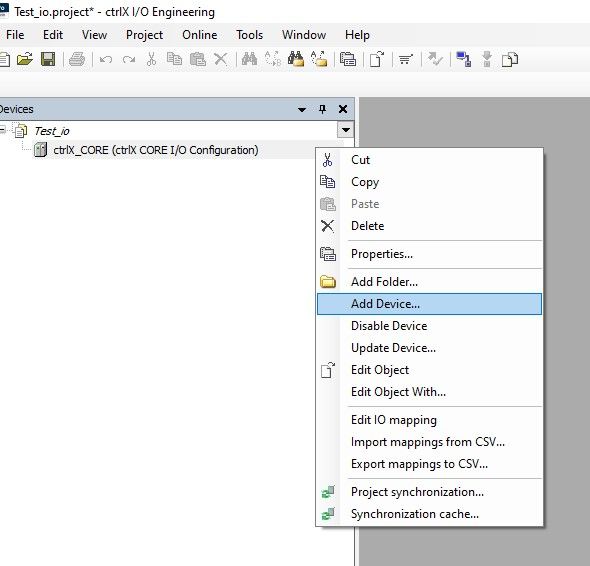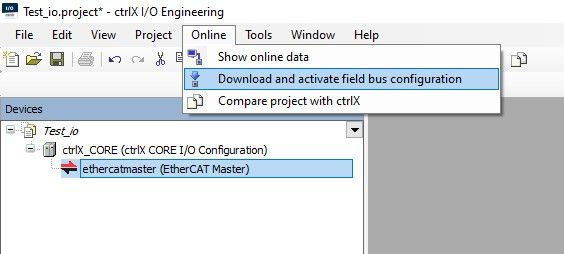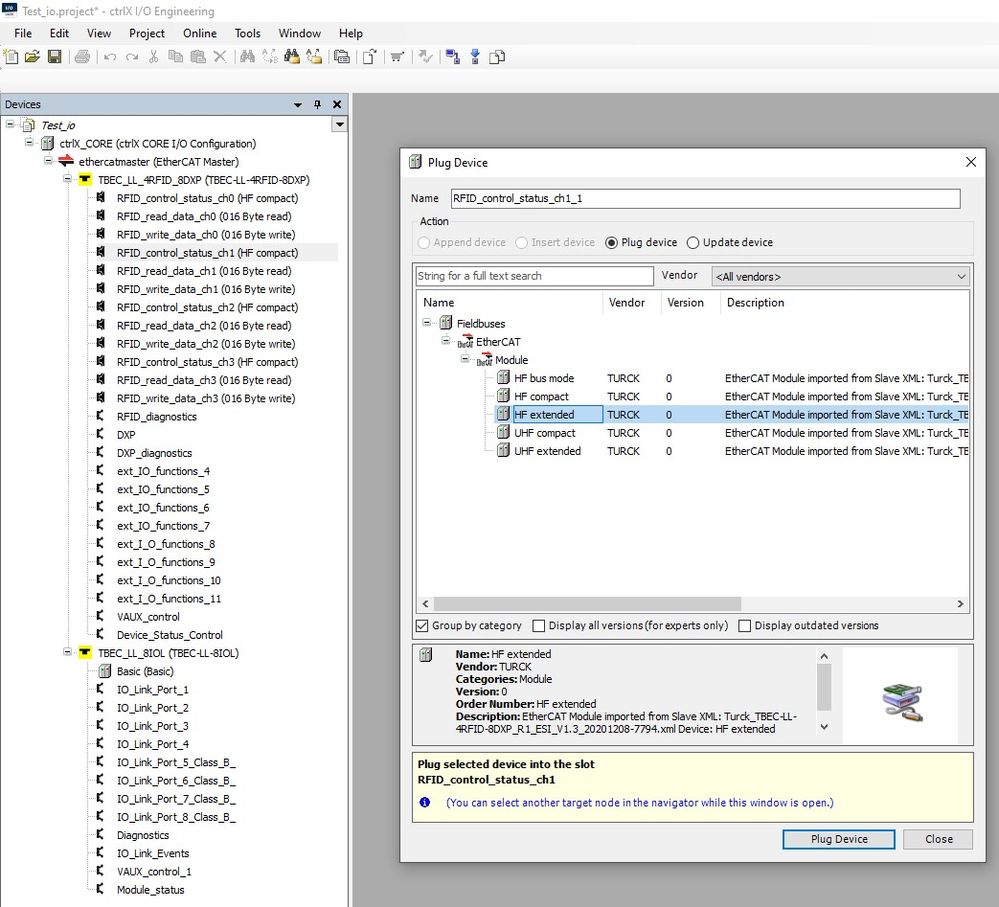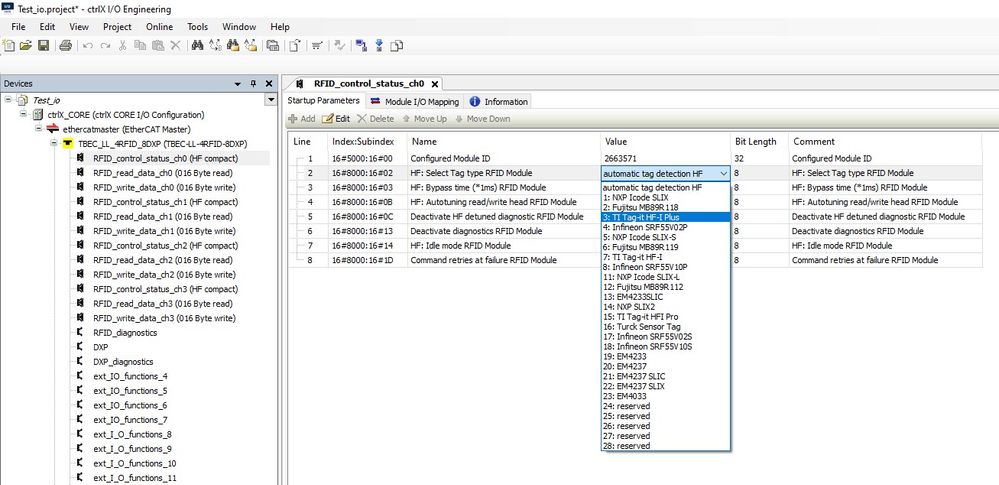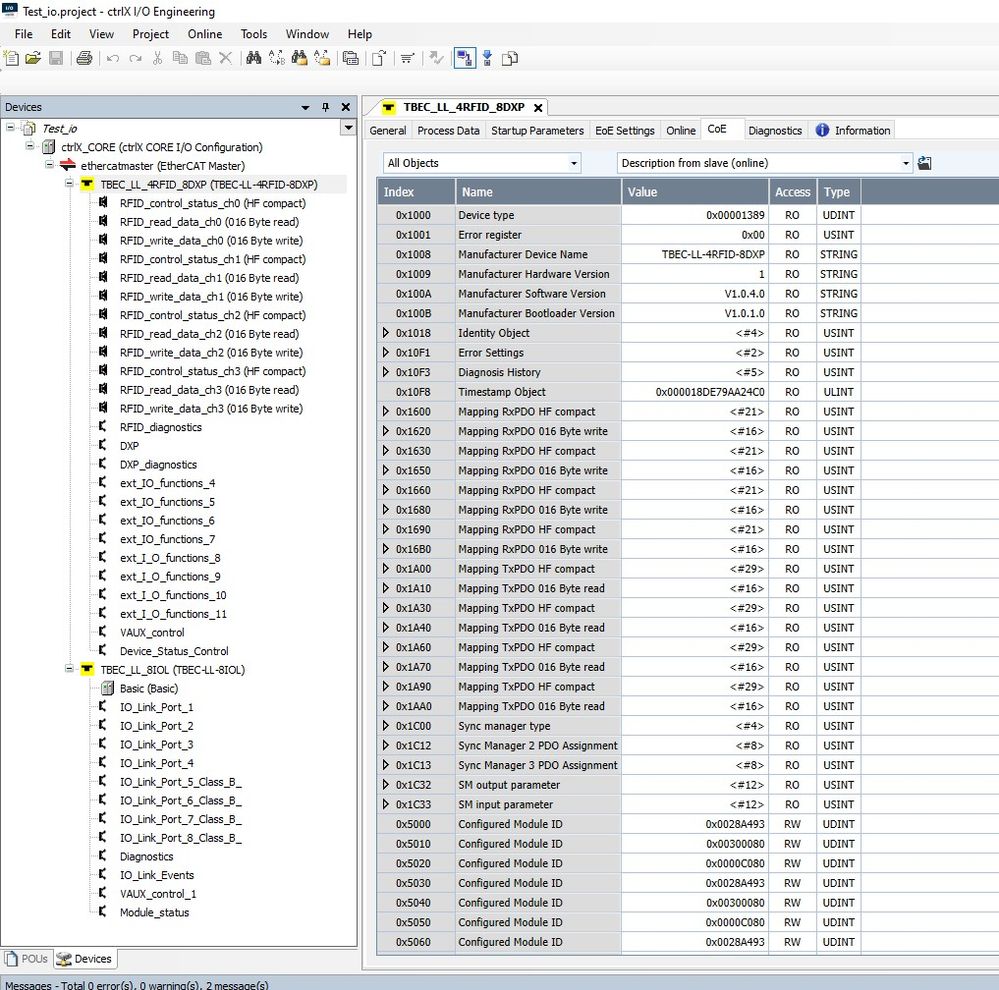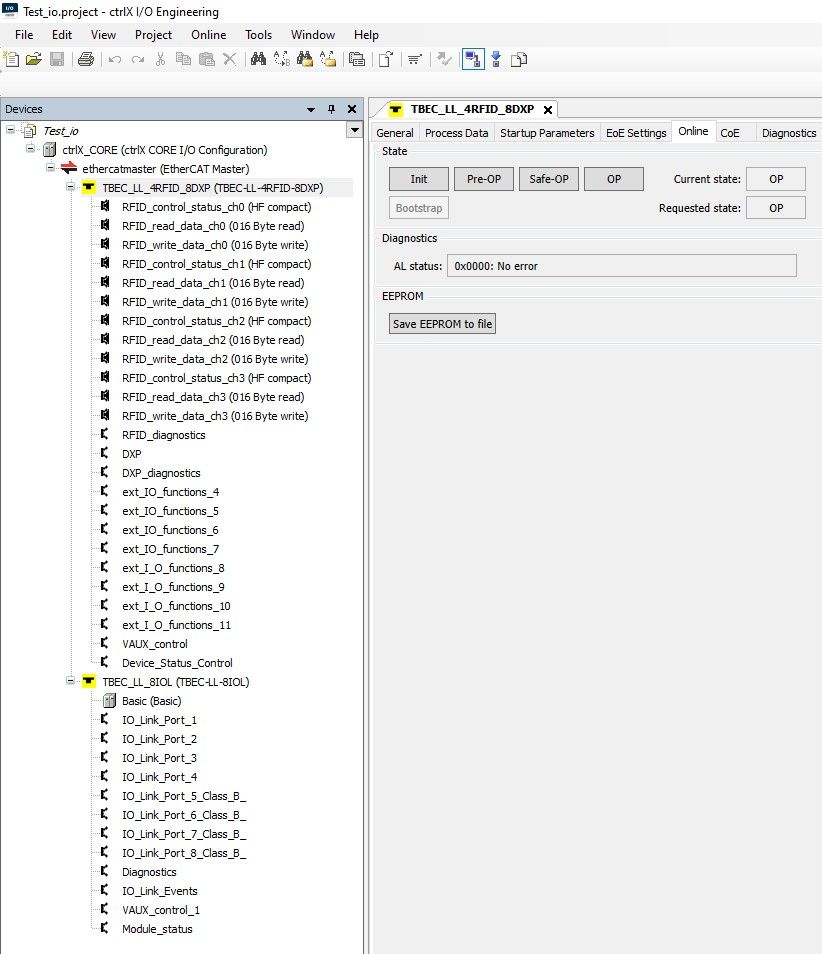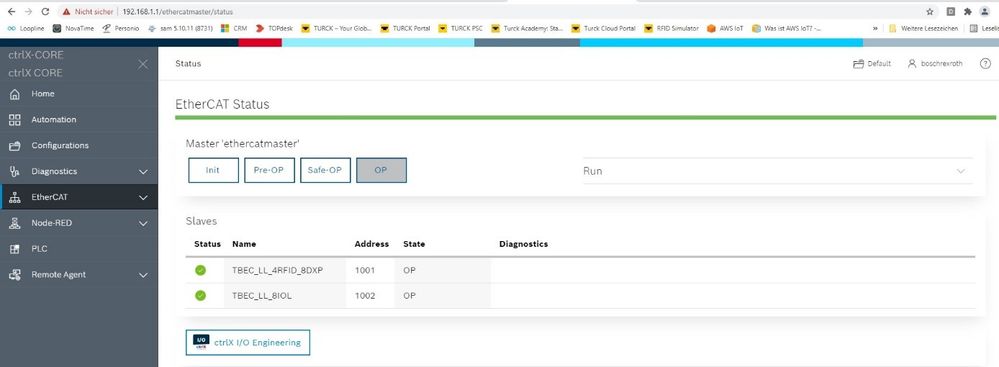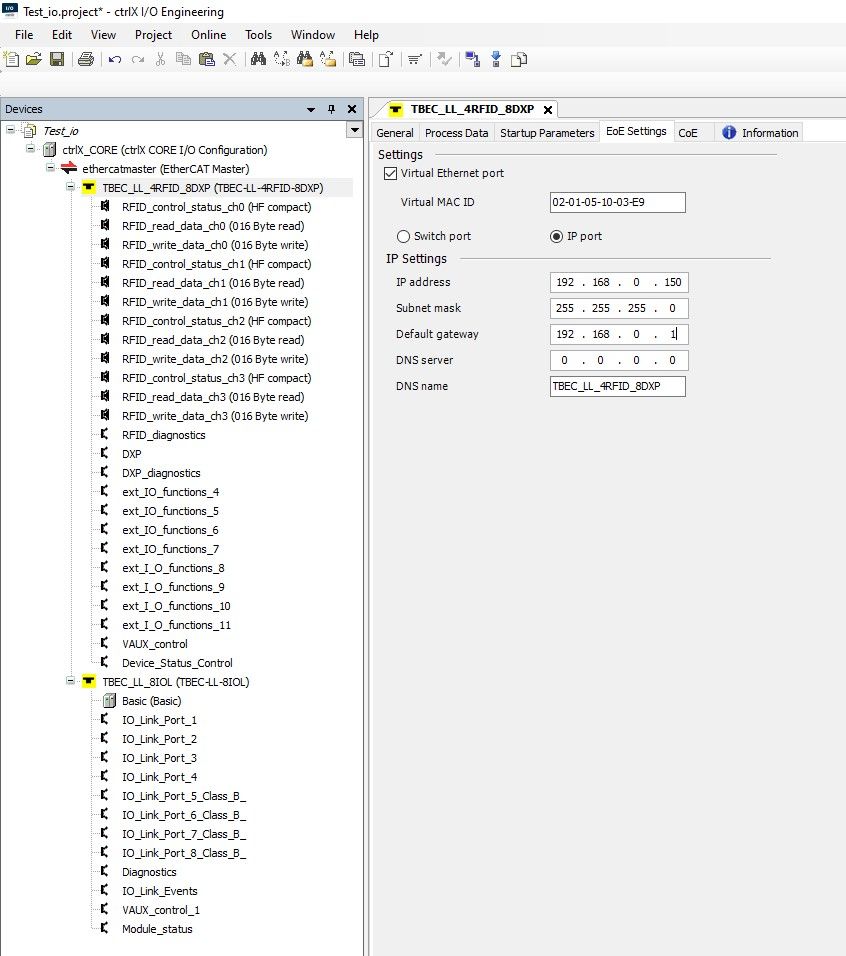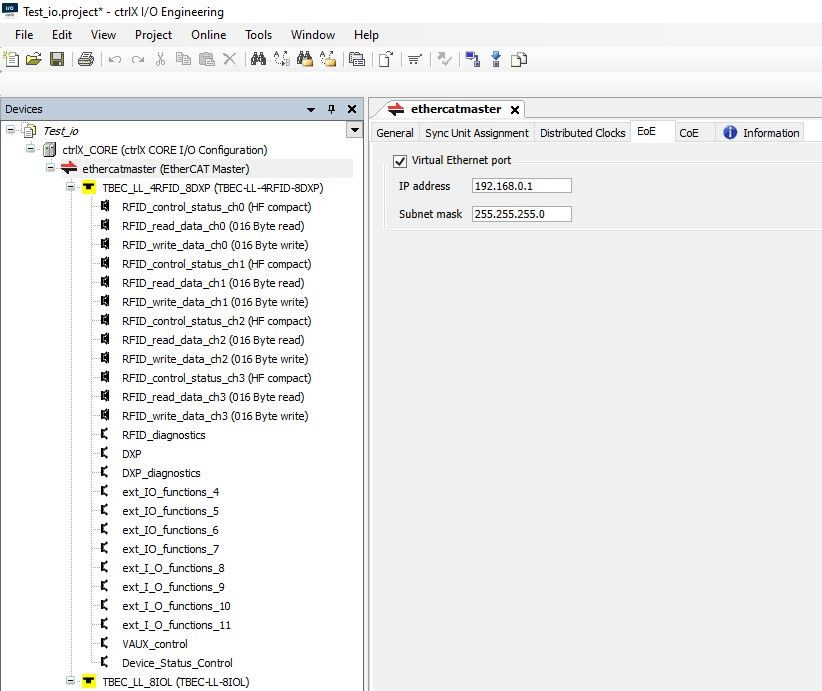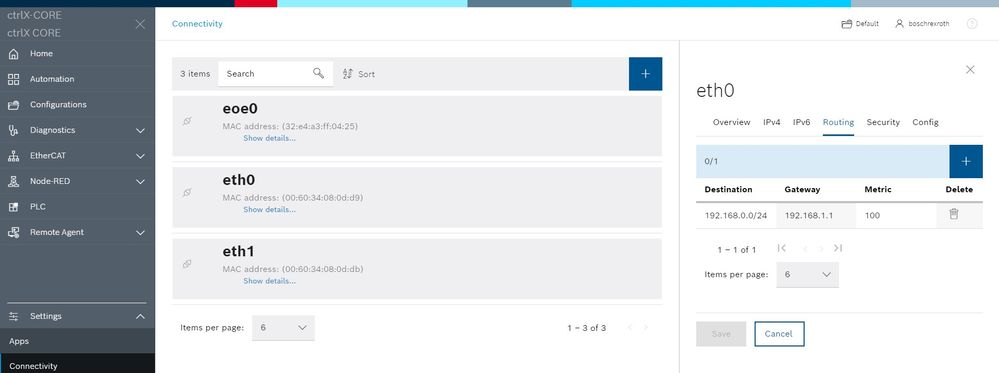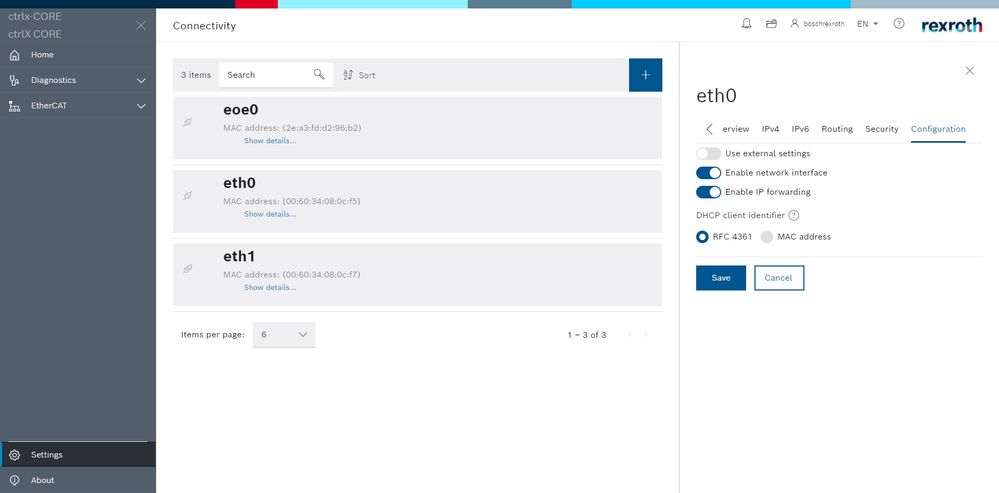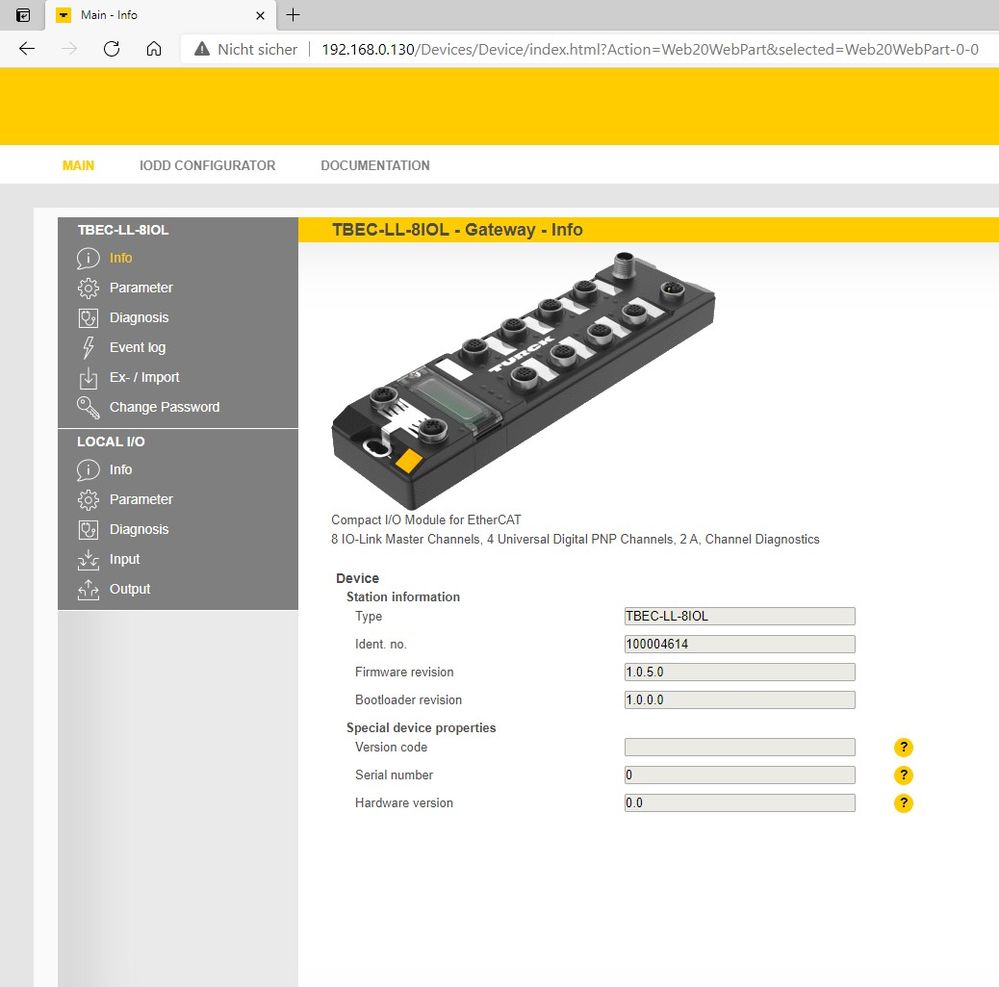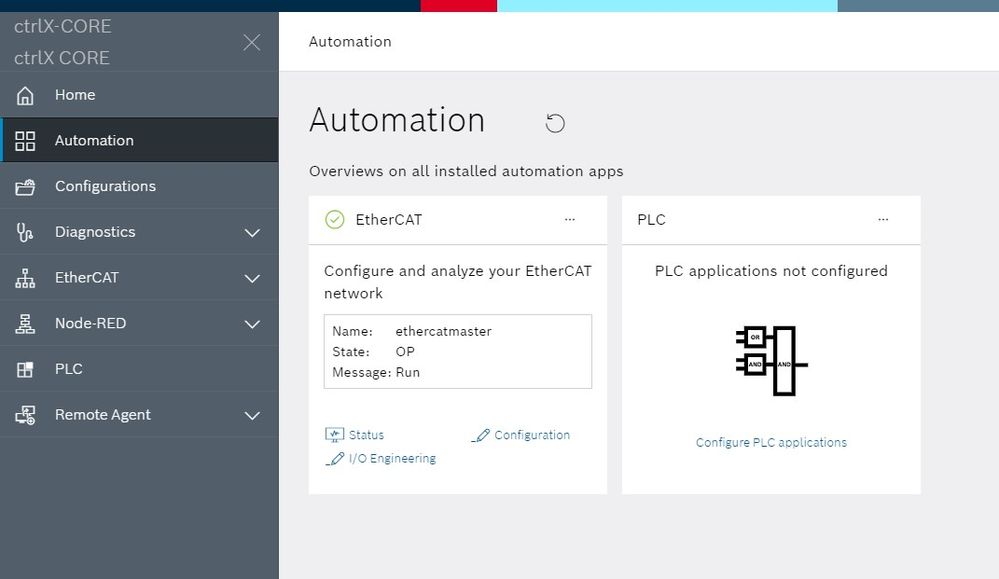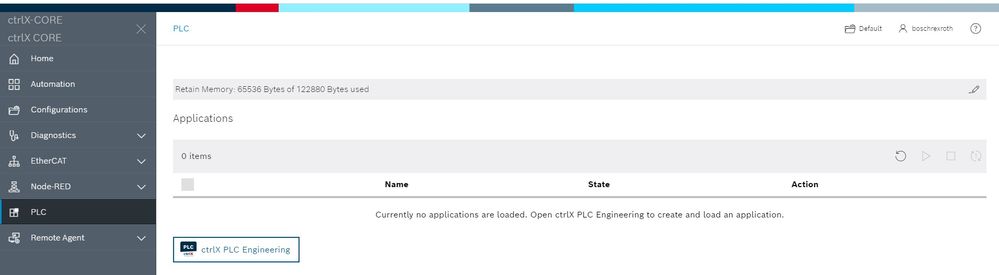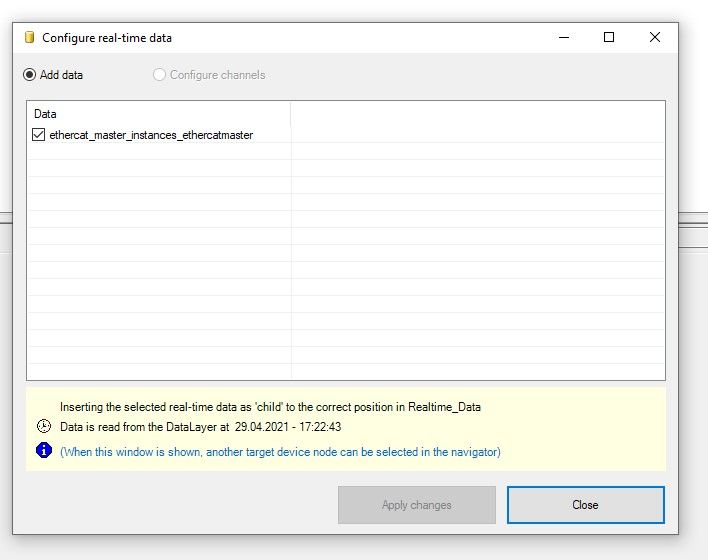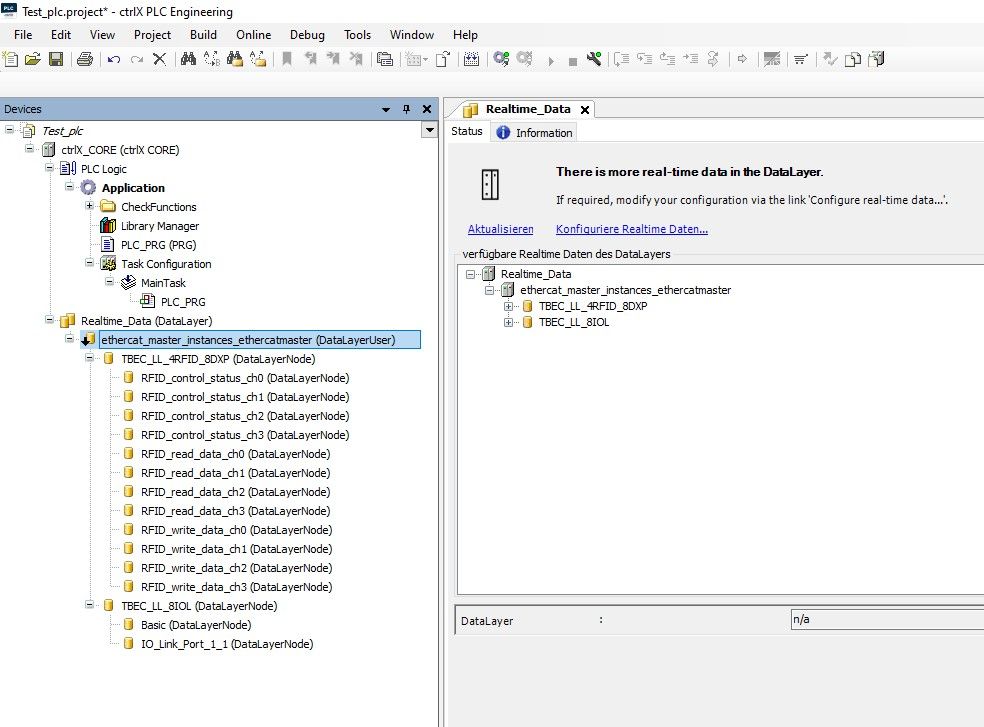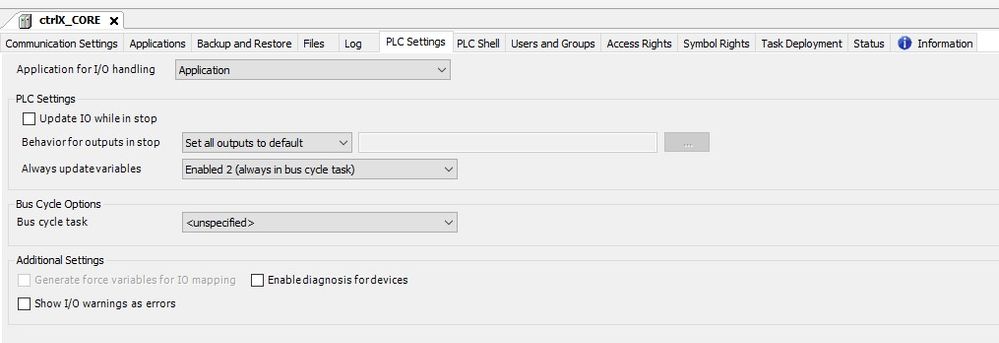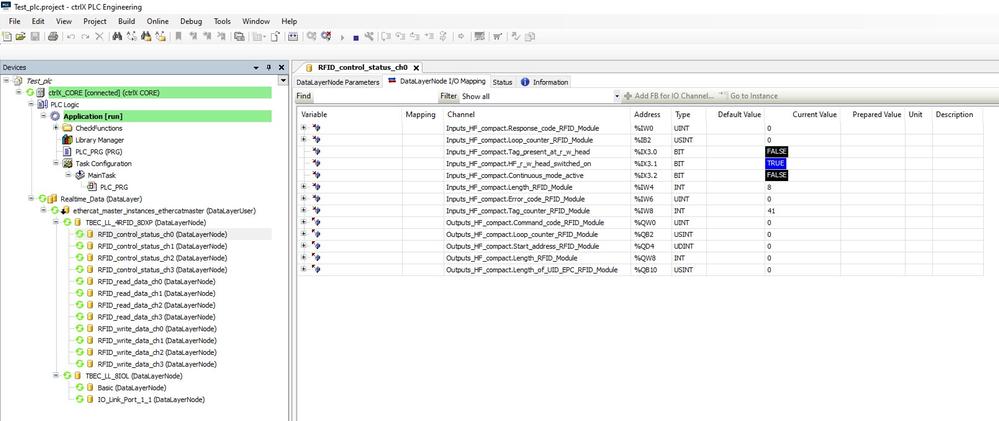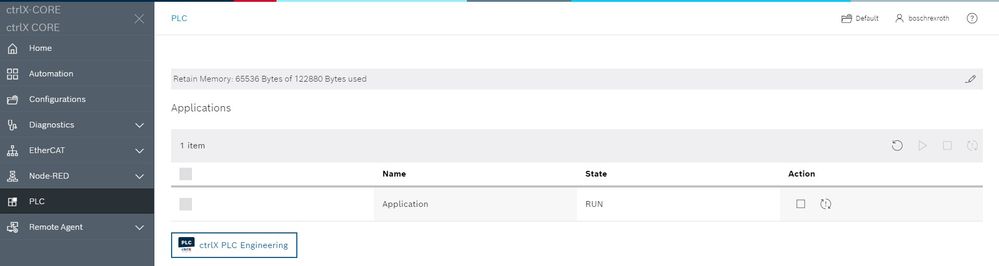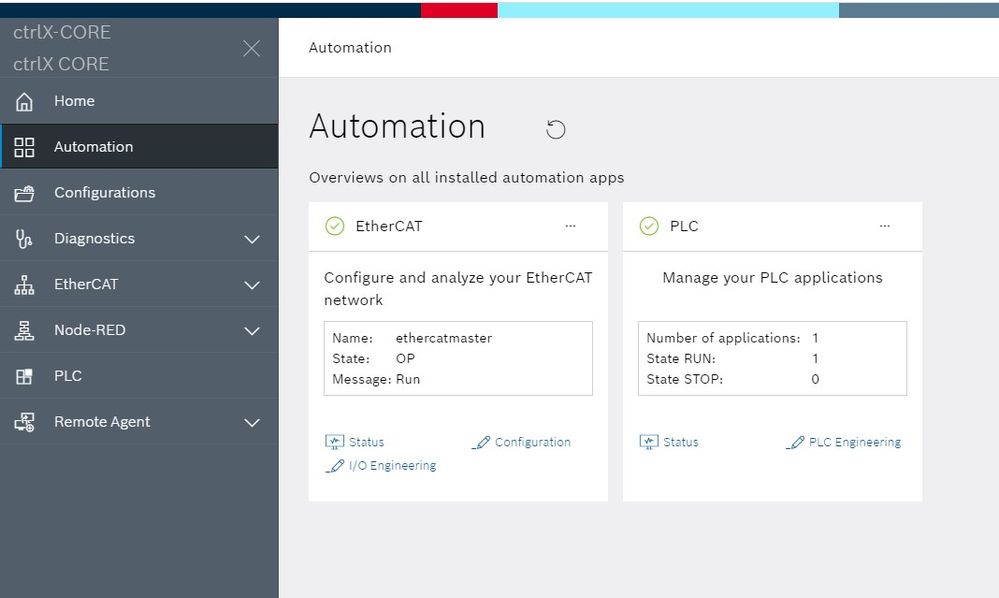ctrlXW-Michael

Community Moderator
Options
- Subscribe to RSS Feed
- Mark as New
- Mark as Read
- Bookmark
- Subscribe
- Printer Friendly Page
- Report Inappropriate Content
10-15-2021
03:23 PM
- Open ctrlX CORE user interface in browser.
- Add EtherCAT master by clicking [+] in EtherCAT > Configuration.
- Name it and press ok.
- Launch the local installed ctrlX I/O Engineering by clicking [ctrlX I/O Engineering]
- Open a new project with an ctrlX CORE device and add the ESI files of the Turck devices to the device repository.
- Select the ctrlX CORE device and click right mouse button. Choose [Add Device]
- Add the EtherCAT Master.
- Go online and download and activate the field bus configuration.
- Select the EtherCAT Mater and click right mouse button. Choose [Scan for Devices]
- See the list with the connected devices found at the controller.
- Select the wanted devices and add them to the project.
- The devices are added with the default settings from the ESI file.
- To change the configuration, select a module and click right mouse button.
Choose [Update Device] or at an empty slot choose [Plug device]
Select the wanted module. - At some modules you can adjust startup parameters.
- At the device you get access to the object dictionary.
- You can monitor and control the operational state.
- At the ctrlX CORE user interface you can also monitor and control the EtherCAT
operational state.
- The devices supports EOE. You can configure the IP settings.
- If you want to use EOE, then you have to configure it at the EtherCAT master too.
- At the ctrlX CORE user Interface > Settings > Connectivity you find the ETH settings and you can adjust the routing settings for EOE matching to your environment.
- Since Device Admin 1.12.0, you have to enable IP forwarding on the engineering interface to forward standard Ethernet traffic to the eoe interface.
- If EOE is operational then you can access the TBEC device Webpage.
(Current only supported by TBEC-IOL device) - At ctrlX Core user interface > Automation, you can see that EtherCAT is ready configured but we still miss a PLC application.
- At ctrlX Core user interface > PLC launch the local installed ctrlX PLC Engineering by clicking [ctrlX PLC Engineering]
- Open a new project with an ctrlX CORE device and select Realtime_Data.
- Enter configure real-time data and select ethercat_master_instances_ethercatmaster
- Then you can select the devices. You can select all and add all available data or browse thru the devices and select only a few data points. In the sample we select all data.
- At the ctrlX CORE PLC settings it is important to set > alway update variables to Enabled 2.
- Go online, download the application, start it and you have access to the data.
- At the ctrlX CORE user interface you can also monitor and control the application state.
- At ctrlX Core user interface > Automation, you can see now that we have completed the configuration.
Labels:

ctrlXW-Michael
Hi, I'm Michael and I work in the Bosch Rexroth ctrlX World team. We build and orchestrate the ctrlX World Business Ecosystem.
Contact me if you want to know more about it or if you would like to be part of it!
You must be a registered user to add a comment. If you've already registered, sign in. Otherwise, register and sign in.