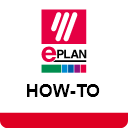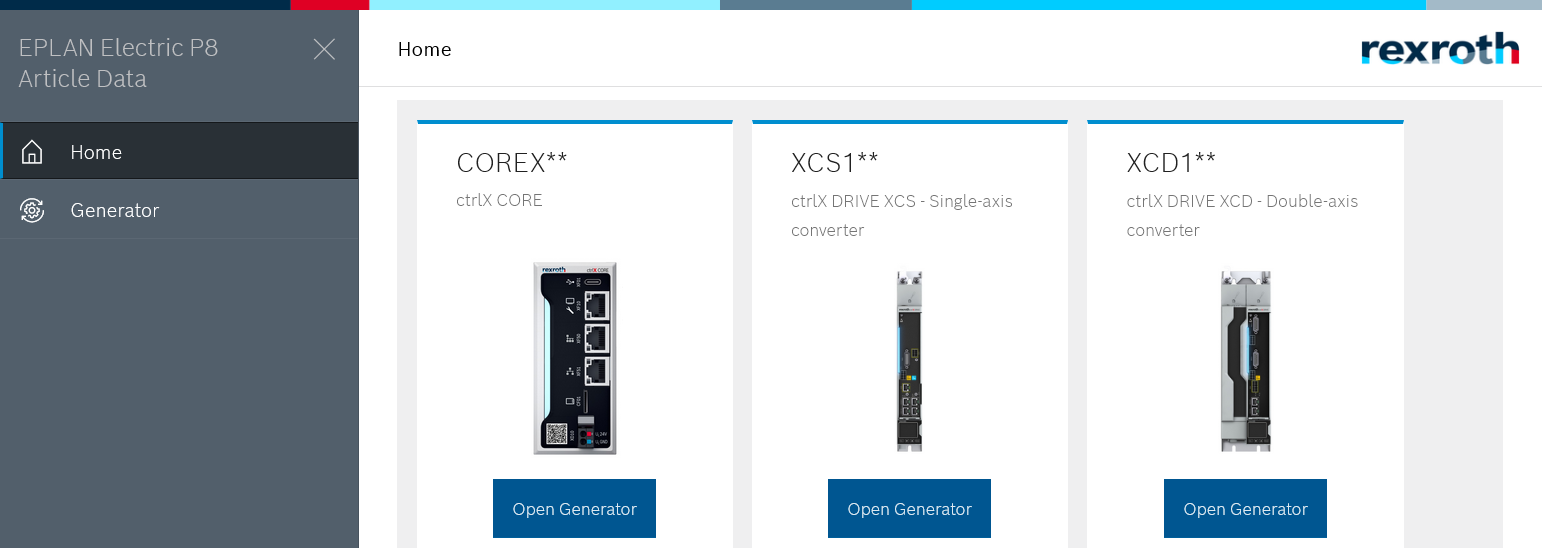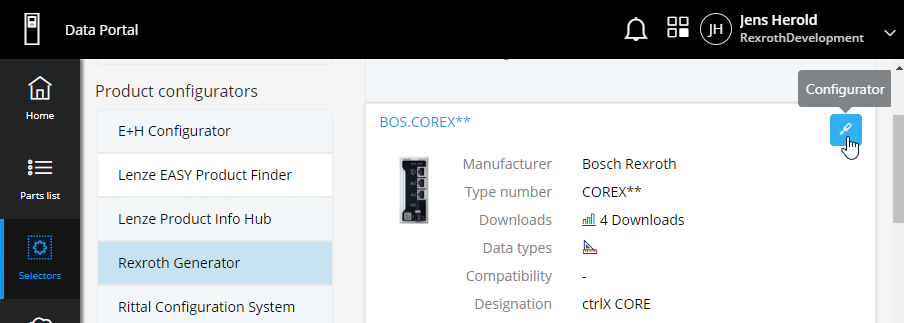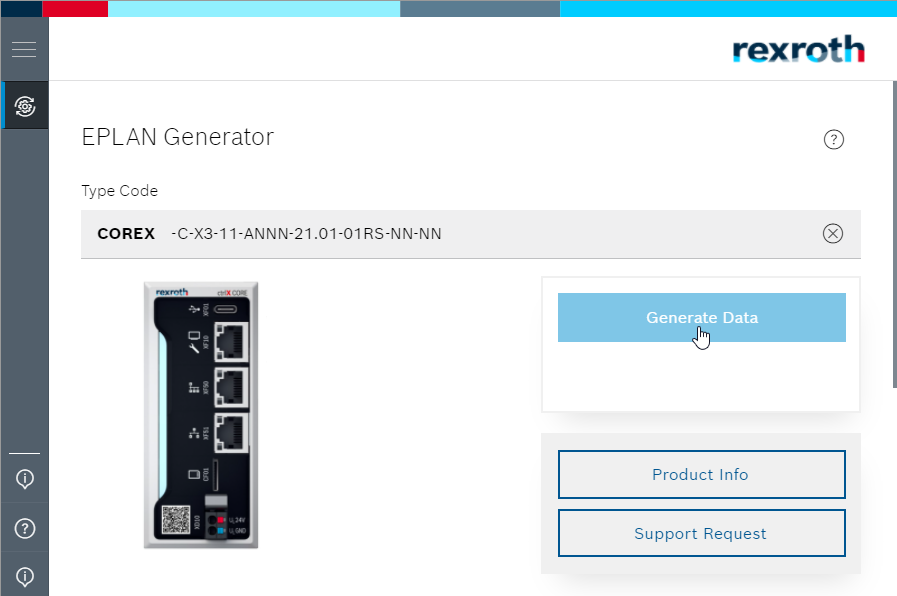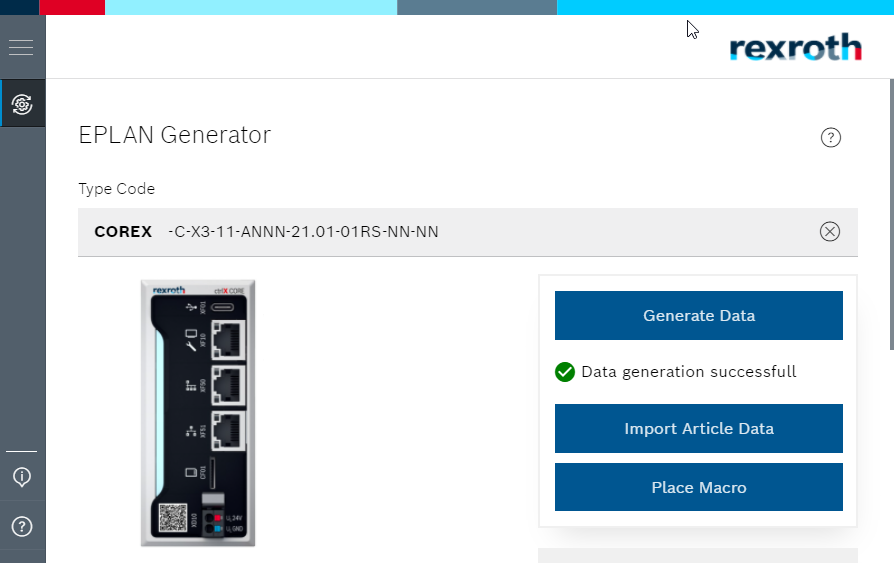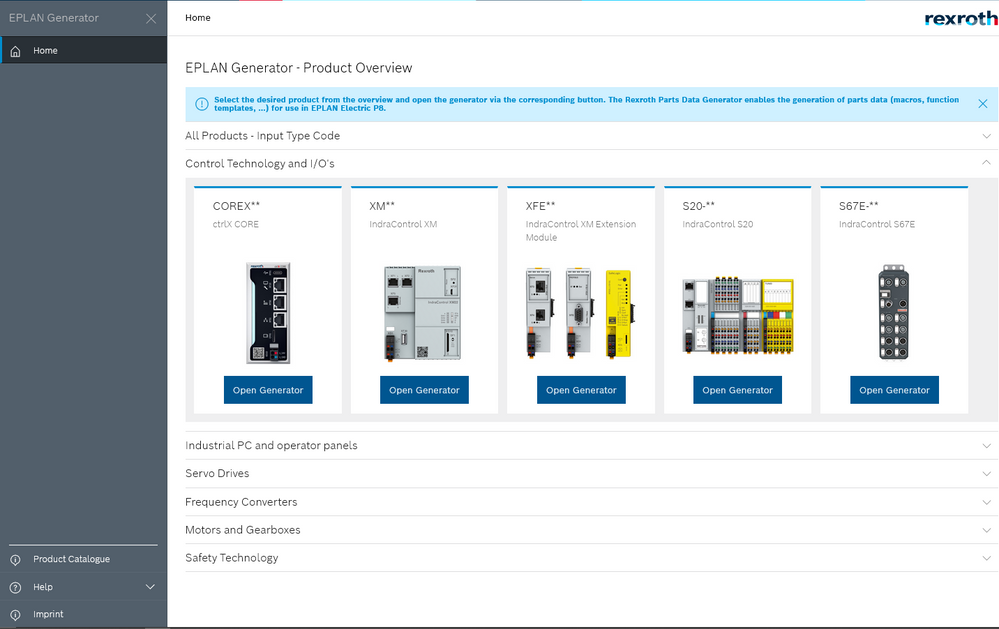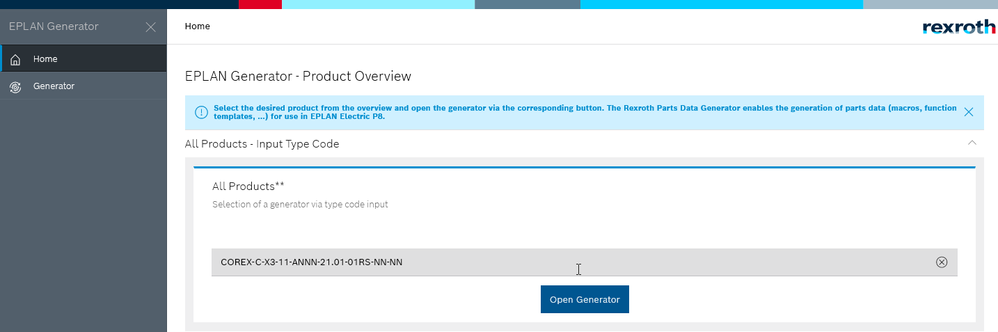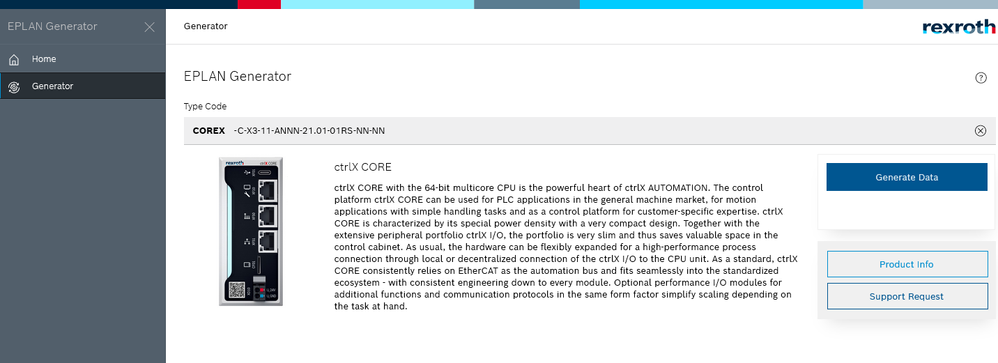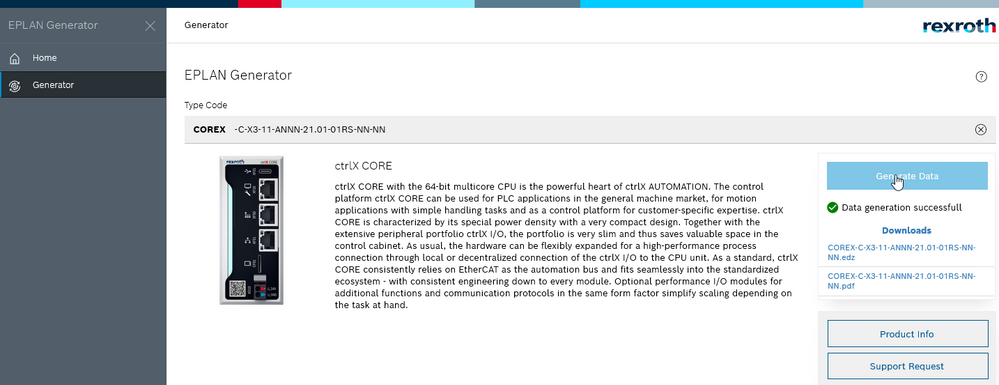- Subscribe to RSS Feed
- Mark as New
- Mark as Read
- Bookmark
- Subscribe
- Printer Friendly Page
- Report Inappropriate Content
EPLAN Generator - Overview
General information about the EPLAN Generator
The EPLAN Generator is a web-based application for generating EPLAN part data for use in the EPLAN platform. The part data generated by the EPLAN Generator contains a detailed description of the assembly from the ECAD point of view with circuit diagrams (macros), function templates and other assembly data required for electrical planning. The generation of EPLAN data records is based on the unique type code of a product. This can be taken, for example, from the order data or the type plate of your Rexroth product.
Since the EPLAN Generator is also integrated in the ctrlX Configurator and the Online Catalog, the convenient selection and search functions available there can also be used.
Further information about the Rexroth EPLAN Generator and the possibility to generate EPLAN part data can be found in the ctrlX AUTOMATION Community.
EPLAN Generator - Application
The EPLAN Generator can be used either integrated in EPLAN P8 and here in the Data Portal or in a standard web browser.
When using the EPLAN Generator in the Data Portal, the parts data and macros can be inserted directly into the parts database or the schematic after generation.
Using the EPLAN Generator in the default web browser (https://ecad-configuration.boschrexroth.com) allows the user to use the EPLAN Generator even without EPLAN P8 installation. After successful generation, the part data is provided by the generator in EDZ format or as a PDF preview via download.
In the following, the use of the EPLAN Generator in the EPLAN Data Portal and in the standard web browser is briefly described.
Using the EPLAN Generator in the EPLAN Data Portal
In EPLAN Electric P8, open the EPLAN Data Portal via (Utilities/EPLAN ePULSE) and select the Bosch Rexroth product catalog. Then select the required product family in the Rexroth product catalog and start the Rexroth EPLAN Generator. Here in the example: COREX-C-X3-11-ANNN-21.01-01RS-NN-NN
Generate the EPLAN device data in the EPLAN Generator by pressing the 'Generate Data' button.
After successful generation, the generated part data can be transferred to the local EPLAN installation by pressing the 'Import Article Data' or 'Place Macro' buttons.
Hint: If you need support for the EPLAN Generator, you can send an e-mail to Bosch Rexroth AG using the 'Support request' button.
Using the EPLAN Generator in the web browser
Calling up EPLAN Generator via: https://ecad-configuration.boschrexroth.com
The type code can be entered directly under 'All products - Type code input' or after selecting a device family and product variant. Here in the example: COREX-C-X3-11-ANNN-21.01-01RS-NN-NN
Generate the EPLAN article data by pressing the 'Generate Data' button.
After successful generation, the generated article data can be downloaded in EDZ format or as a PDF preview.
Hint: If you need support for the EPLAN Generator, you can send an e-mail to Bosch Rexroth AG using the 'Support request' button.
You must be a registered user to add a comment. If you've already registered, sign in. Otherwise, register and sign in.