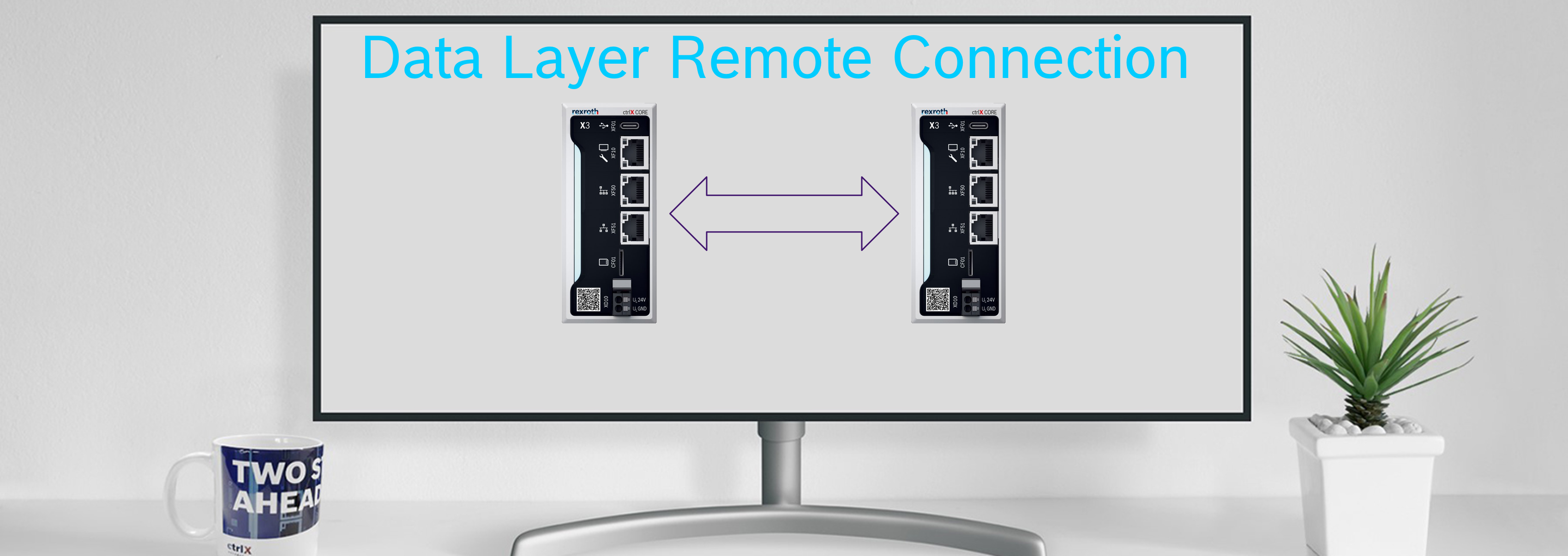- Subscribe to RSS Feed
- Mark as New
- Mark as Read
- Bookmark
- Subscribe
- Printer Friendly Page
- Report Inappropriate Content
Introduction
The whole Data Layer of a control can be shown in the Data Layer of another control via the Data Layer remote connection. This is a build in feature of the ctrlX Data Layer, you don't need to install any additional app or need any additional license. The communication between the controls is based on tcp and therefore NRT.
Prerequisites
The only prerequisite is, that the control got to be in the same network. In the following I will show how you can set this up with two ctrlX COREs in the same network (ip1: 192.168.1.1 , ip2: 192.168.1.2), but you could as well use any other ctrlX OS device as well.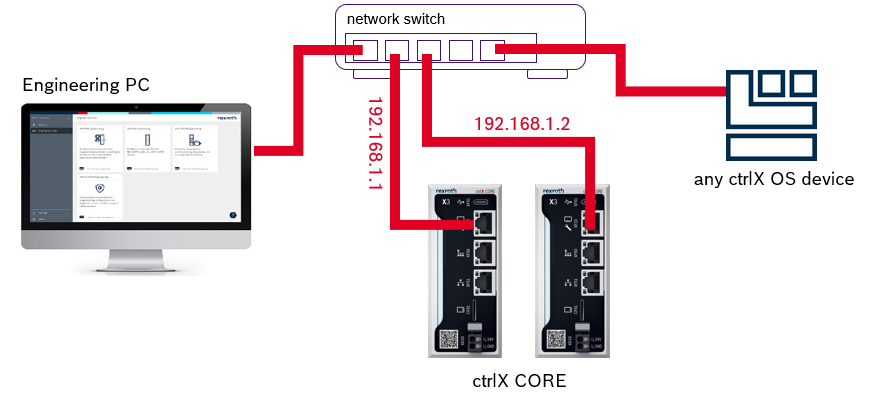
Step-by-Step guide
The configuration of a Data Layer remote connection can be easily done via the ctrlX CORE web UI by one simple create request to the node “devices/remotes” in the Data Layer (Settings -> Data Layer), with the following payload:
{
"name" : "otherControl",
"address" : "tcp://<user>:<pw>@192.168.1.2"
}
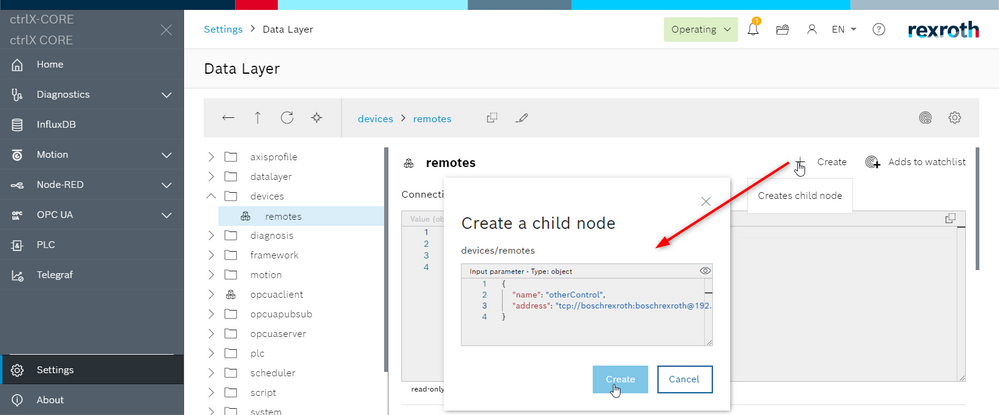
Check the output in the Data Layer
Now you can already access the Data Layer of the other control at this path: “devices/remotes/otherControl”. This data can be accessed by you as a user and also by any other app running on this ctrlX CORE or ctrlX OS device. This configuration is stored persistent in the App Data on the ctrlX CORE since V1.20. (Note: for older versions the remote Data Layer connection can be also used, but the configuration is not persistent)
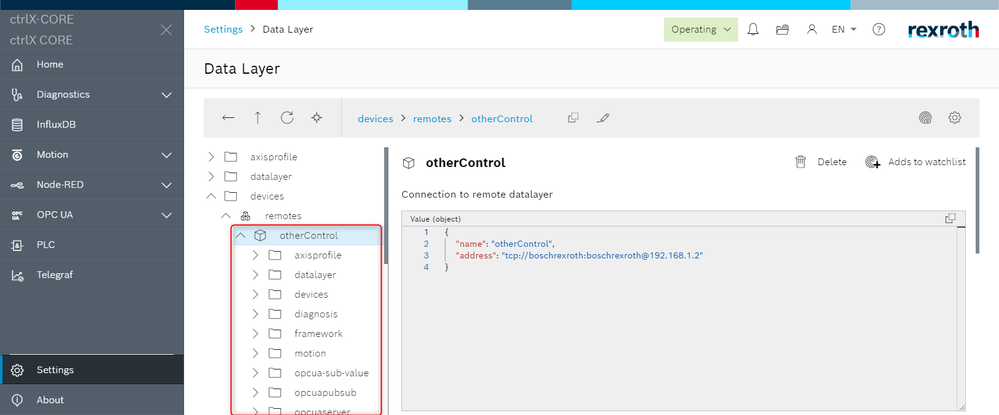
Documentation
- See also this section in the Documentation
Further Information
- How to do a access to a limited set of nodes: See this thread.