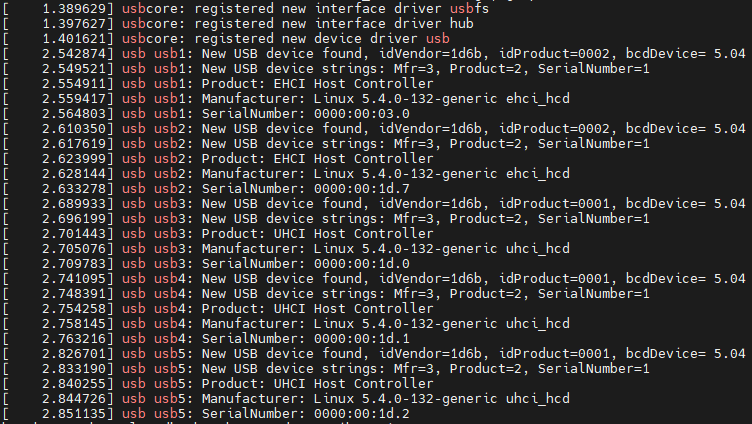FORUM CTRLX AUTOMATION
ctrlX World Partner Apps for ctrlX AUTOMATION
- ctrlX AUTOMATION Community
- Forum ctrlX AUTOMATION
- SDK
- ctrlX QEMU USB devices
ctrlX QEMU USB devices
- Subscribe to RSS Feed
- Mark Topic as New
- Mark Topic as Read
- Float this Topic for Current User
- Bookmark
- Subscribe
- Mute
- Printer Friendly Page
ctrlX QEMU USB devices
- Mark as New
- Bookmark
- Subscribe
- Mute
- Subscribe to RSS Feed
- Permalink
- Report Inappropriate Content
12-02-2022 03:12 PM - edited 12-05-2022 07:43 AM
Hello,
how can a USB device be mounted in the ctrlX QEMU VM and used inside?
I have tested the procedure in the QEMU documentation (https://qemu.readthedocs.io/en/latest/system/devices/usb.html?highlight=ICH9#companion-controller-su...) but I only see the USB controllers and not the USB devices.
Detected USB controllers in dmesg:
Here are the different (separately) parameters I tested in the launch.bat file:
...
-usb ^
-device usb-host,vendorid=0x1234,productid=0x5678 ^
-device usb-ehci,id=ehci ^
-device usb-host,bus=usb-bus.0,vendorid=0x1234,productid=0x5678 ^
-device usb-host,bus=ehci.0,vendorid=0x1234,productid=0x5678
-device qemu-xhci
The vendor and product ID are sample values. For testing I took the values from the USB stick I want to use.
With an Ubuntu 20.04 in an Oracle VM I can access the USB device. With QEMU I have not been able to do this yet.
Can someone help me here?
Thanks
- Mark as New
- Bookmark
- Subscribe
- Mute
- Subscribe to RSS Feed
- Permalink
- Report Inappropriate Content
12-08-2022 07:54 AM
We will check this.
- Mark as New
- Bookmark
- Subscribe
- Mute
- Subscribe to RSS Feed
- Permalink
- Report Inappropriate Content
12-09-2022 08:44 AM
Hello,
I also tried to get a usb-device into my qemu App Build Environment without success. It looks the same like your output looks like. Unfortunatly I can't figure out the reason for this at the moment.
In the meenwhile you could also use your VirtualBox Ubuntu20 VM as a build environment. You could look at this documentation on how to do that.
Best regards,
Nick
- Mark as New
- Bookmark
- Subscribe
- Mute
- Subscribe to RSS Feed
- Permalink
- Report Inappropriate Content
01-13-2023 10:16 AM
Any news here or can this topic be closed?
- Mark as New
- Bookmark
- Subscribe
- Mute
- Subscribe to RSS Feed
- Permalink
- Report Inappropriate Content
01-13-2023 10:24 AM
A USB device could be connected and detected within the VirtualBox Ubuntu20 VM.
The problem persists in the QEMU VM.
The use of the QEMU VM is still the target.