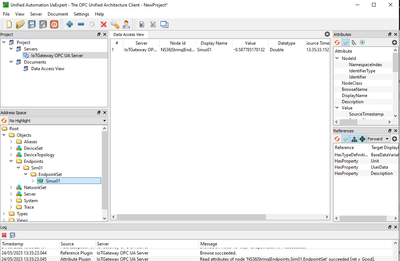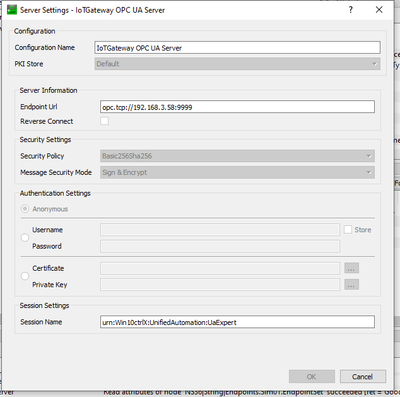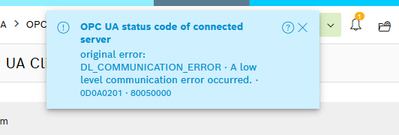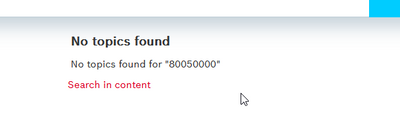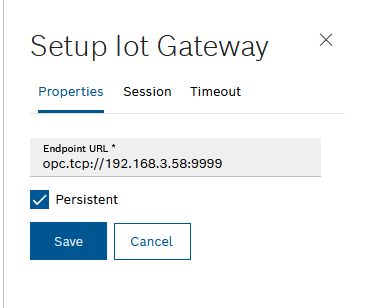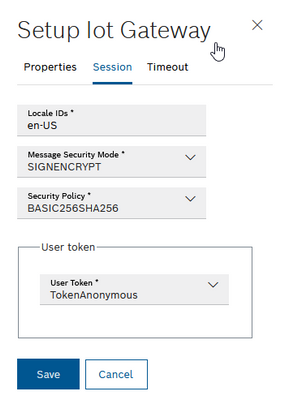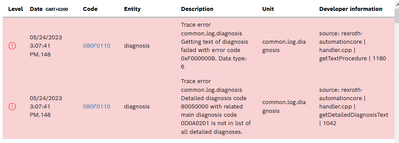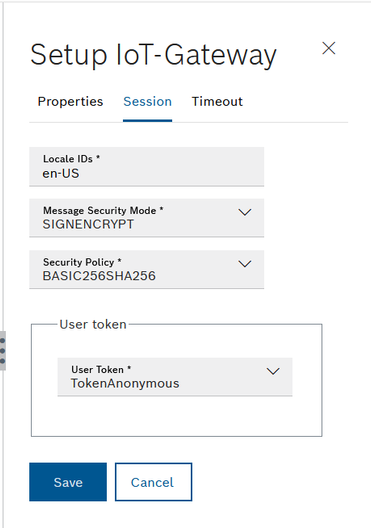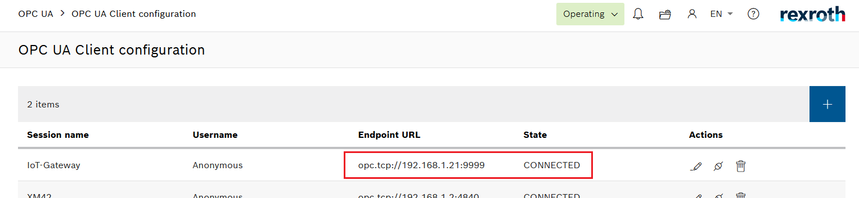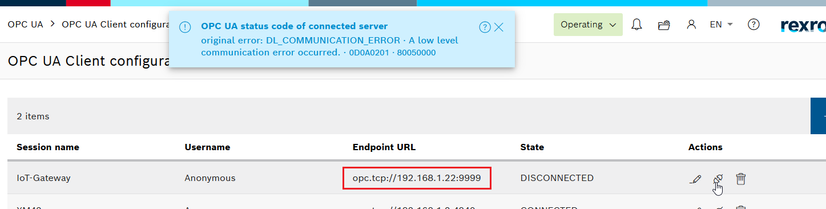FORUM CTRLX AUTOMATION
ctrlX World Partner Apps for ctrlX AUTOMATION
- ctrlX AUTOMATION Community
- Forum ctrlX AUTOMATION
- Communication
- Re: ctrlX OPC UA client to a Rexroth IoT Gateway OPC UA server error DL_COMMUNICATION_ERRO...
ctrlX OPC UA client to a Rexroth IoT Gateway OPC UA server error DL_COMMUNICATION_ERROR
- Subscribe to RSS Feed
- Mark Topic as New
- Mark Topic as Read
- Float this Topic for Current User
- Bookmark
- Subscribe
- Mute
- Printer Friendly Page
- Mark as New
- Bookmark
- Subscribe
- Mute
- Subscribe to RSS Feed
- Permalink
- Report Inappropriate Content
05-24-2023 01:50 PM
Hello,
I need for an application to connect a ctrlX as an OPC UA client to an existing Rexdroth IoT Gateway as OPC UA Server.
I tested it OPC UA connection to the IoT Gateway with UA expert and it works fine :
With following settings:
Now, when I try to connect my ctrlX OPC UA client it does not work, I have always an error : DL_COMMUNICATION_ERROR:
I searched on ctrlX user manual and alos with the question mark : (?) on the error but the description is empty :
I checked ctrlX log files and IoT gateway log files but I didn't find any information about this problem.
Here are my client OPC UA settings :
I tested from my ctrlX to ping the IoT Gateway and it works.
I checked if port 9999 is open and it is also ok.
I added (manually) on the IoT Gateway OPC UA server the certificate of my ctrlX client but it didn't improve the problem///
Where can be my mistake? Do you have any idea?
Solved! Go to Solution.
- Mark as New
- Bookmark
- Subscribe
- Mute
- Subscribe to RSS Feed
- Permalink
- Report Inappropriate Content
05-24-2023 02:13 PM
Are there any more information in the ctrlX CORE logbook? Could you please send us an export of all logbook messages or a system report directly after trying to establish connection?
The general error "0D0A0201 OPC UA status code of connected server" description can be found in the online documentation. I have to check why "OpcUa_BadCommunicationError 0x80050000" is missing.
- Mark as New
- Bookmark
- Subscribe
- Mute
- Subscribe to RSS Feed
- Permalink
- Report Inappropriate Content
05-24-2023 03:13 PM
Hello,
Ok, so the error code 0D0A0201 is the interna ctrlX stauts code of connected server and error 0x80050000 is the standard error code of ther OPC UA server. I found follwing description : BadCommunicationError
What does it mean?
After a connection try there is always the following error :
If I filter logs informations with Entities : opcuaclient or Units : comm.opcua/client it is always empty
I attached ctrlX log file downloaded executed just after tried connection at 15:07
Thanks for your help
- Mark as New
- Bookmark
- Subscribe
- Mute
- Subscribe to RSS Feed
- Permalink
- Report Inappropriate Content
05-25-2023
04:06 PM
- last edited on
05-25-2023
04:19 PM
by
CodeShepherd
![]()
Hello,
I used the same settings like you
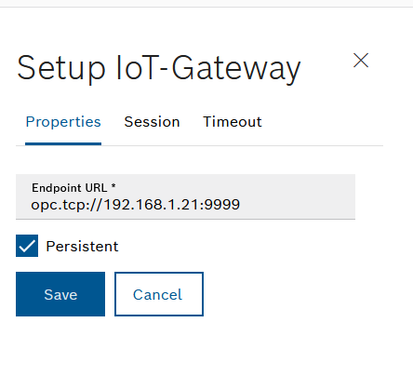
and I can communicate between ctrlX CORE OPC UA client (version 1.20.0) and the OPC UA server of the IoT-Gateway (version 3.7.3).
After I trusted the certificate of the OPC UA client inside the IoT-Gateway server.
I guess, I also could reproduce your error
by using a different IP address "192.168.1.22", instead of the IP address "192.168.1.21" of the IoT-Gateway.
Could you please check, if the ctrlX CORE can reach the IoT-Gateway on your selected IP address 192.168.3.58? Could you describe your network topology?
The wrong port could lead to the same error, but I see inside you screenshots, that the port "9999" is set inside the IoT-Gateway and the UA-Expert.
- Mark as New
- Bookmark
- Subscribe
- Mute
- Subscribe to RSS Feed
- Permalink
- Report Inappropriate Content
06-05-2023 04:37 PM
Hello,
Finally, I found the issue and it was a bad Windows firewall settings, I didn't open the right port number : 9999
No the OPC UA client connection from my ctrlX to the IoT Gatreway is working :
Thanks for your help